Step by steps Oracle 10g Application Server installation steps
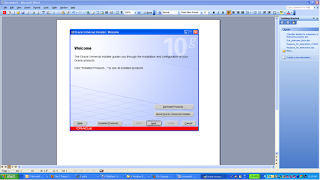
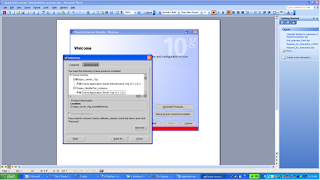
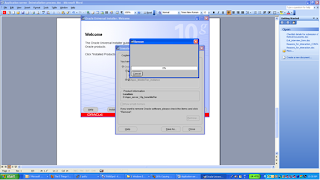
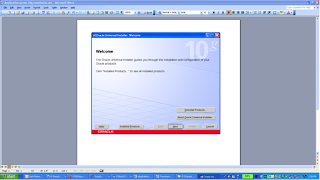
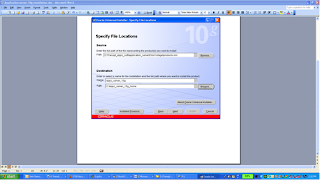
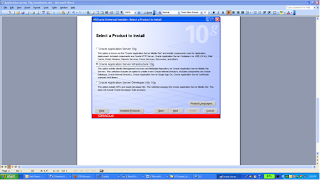
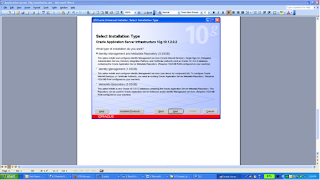
Hi,
Below are the steps for Deinstallation,Installation of Oracle 10g Application Server:
Application server Deinstallation process:
Go to
cd D:\Apps_soft\application_server\Disk1
Launch setup.exe
Click Deinstall products
As seen in above screenshot,click all the products we need to deinstall
And then Click Remove
=>Application server 10g Database
=>Application server Infrastructure
=>Application server Middle Tier
Click Yes and than click OK each time it prompts ,which will all the products of the Oracle Application Server and hence Application server will be deinstall successfully.
Installing Oracle 10g Application Server:
Oracle Application Server (10g Release 2) is installed as follows:
Operating System:Windows XP(32-bit)
Version: 10.1.2.0.2
Size on disk required:20 GB
Step 1:
Browse to :D:\Apps_soft\application_server\Disk1
Step 2:
Specify the name of the Application server and Home location where we will be keeping Infra and Middle Tier home components
Step 3:
Gives 3 options:
1)Installation of Middle Tier
2)Installation of Infra Tier
3)Installation of Developer kits 10g
Select option 2 for Installation of Infrastructure Tier.
<span style="font-weight:bold;">Step 4:
Select option 1:It will install Identity Management and Metadata Repository
Step 5:
We will get message as this software is not certified ignored it and proceed by clicking ok and Check the Administrator privileges which will confirm you have administrative rights to install this software.
Click next
Click next
Click Install
Exit and Come out
II)Middle tier Installation:
Select option 1 For installation of Application Server Middle Tier
Click Next,
Select option 3 For installation of BI and Forms.
Click OK and proceed.
Click Next,
Go to D:\Apps_server_10g_home\install.
And open portlist.ini file to see the port number for Oracle Internet Directory(OID).
Enter your machine name and port for OID. Usually 389 for windows as in our case.
Specify: Instance name:Middle Tier instance and ias_admin password
Click Install
Exit and Come out:
Verification:
U:\>cd D:\Apps_server_10g_home\opmn\bin
U:\>d:
D:\Apps_server_10g_home\opmn\bin>opmnctl status
Processes in Instance: APPS_INFRA_INSTANCE.node1.abc.comp.com
-------------------+--------------------+---------+---------
ias-component | process-type | pid | status
-------------------+--------------------+---------+---------
DSA | DSA | N/A | Down
LogLoader | logloaderd | N/A | Down
dcm-daemon | dcm-daemon | 3740 | Alive
OC4J | OC4J_SECURITY | 4324 | Alive
HTTP_Server | HTTP_Server | 4184 | Alive
OID | OID | 1992 | Alive
D:\Apps_server_10g_home\opmn\bin>cd D:\Apps_server_10g_home\MidTier\opmn\b
D:\Apps_server_10g_home\MidTier\opmn\bin>opmmctl status
'opmmctl' is not recognized as an internal or external command,
operable program or batch file.
D:\Apps_server_10g_home\MidTier\opmn\bin>opmnctl startall
opmnctl: starting opmn and all managed processes...
D:\Apps_server_10g_home\MidTier\opmn\bin>opmnctl status
Processes in Instance: Middle_Tier_instance_node1.abc.comp.com
-------------------+--------------------+---------+---------
ias-component | process-type | pid | status
-------------------+--------------------+---------+---------
DSA | DSA | N/A | Down
LogLoader | logloaderd | N/A | Down
dcm-daemon | dcm-daemon | 7272 | Alive
OC4J | home | 6572 | Alive
OC4J | OC4J_BI_Forms | 7920 | Stop
WebCache | WebCache | 6384 | Alive
WebCache | WebCacheAdmin | 1996 | Alive
HTTP_Server | HTTP_Server | 6360 | Alive
No comments:
Post a Comment